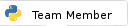Feb-20-2018, 12:48 AM
Firstly. in the command terminal, type
In PyCharm in the upper left corner, click on File -> Default Settings -> Project Interpreter. You should see the file location of your python.exe on the right hand side, as well as any installed modules.
PATH you should see something similar to:Output:C:\>PATH
PATH=C:\Python36\Scripts\;C:\Python36\;C:\WINDOWS\system32;C:\WINDOWS;C:\WINDOWS\System32\ ....In PyCharm in the upper left corner, click on File -> Default Settings -> Project Interpreter. You should see the file location of your python.exe on the right hand side, as well as any installed modules.
If it ain't broke, I just haven't gotten to it yet.
OS: Windows 10, openSuse 42.3, freeBSD 11, Raspian "Stretch"
Python 3.6.5, IDE: PyCharm 2018 Community Edition
OS: Windows 10, openSuse 42.3, freeBSD 11, Raspian "Stretch"
Python 3.6.5, IDE: PyCharm 2018 Community Edition