How to attach a file
| How to attach a file |
Please do not attach a screenshot of code, output, or errors. But instead copy the code and paste it inside code tags using BBcode. Images do no allow users to copy your code easily, and will thwart your responses. You will also get a warning and/or your attachment removed if it can be simply copied and paste instead. For other times an attachment is required to convey information that is not possible with text. This is what the attachments are for. Users with the attachment permissions will be allowed to post attachments. Users have 5MB total of space for all attachments. This should emphasis how little attachments are needed. The max size per attachment depends on what file type it is. Each one is different. It ranges from 100KB - 1MB. The attachment manager is in User CP -> Manage Attachments. You can also get there by newreply/newthread and selecting "View my Attachments" link in the attachments section. or just go here. You can delete and view your attachments here. But to upload an attachment, you need to post to a thread while adding an attachment to that thread. NOTE: Orphaned attachments (those that are uploaded but not displayed on a thread) will be periodically deleted. The attachment area is below the textbox of the reply editor. 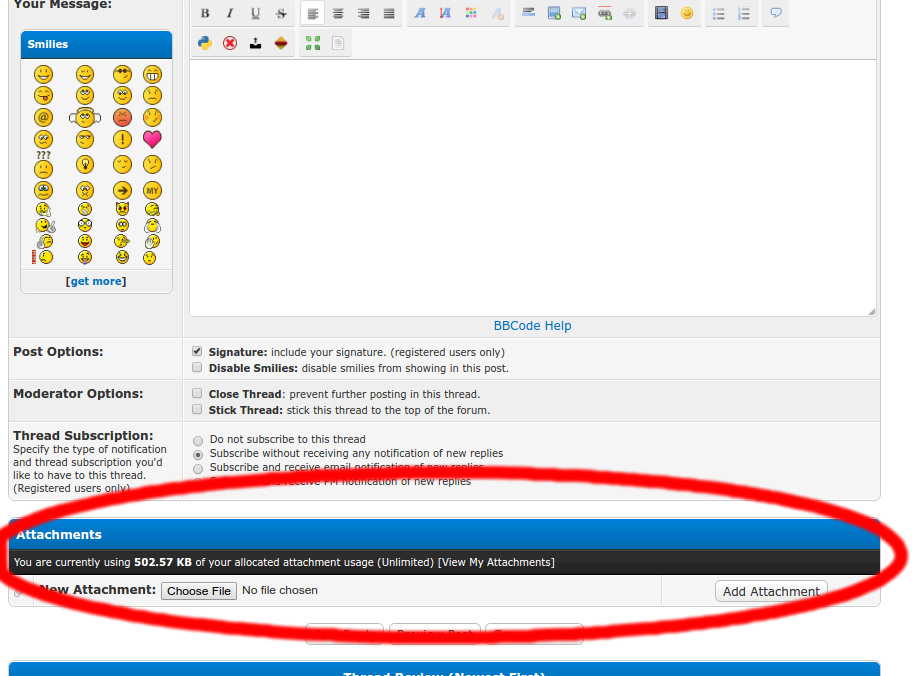 Select "Choose File" and select the file you want to attach from the file browser. The filename will appear beside the button. It is not yet attached.  You then need to select "Add Attachment". This will upload the file to the server.  You can confirm the file was successfully attached by the file name and its size as shown below. At this point the file will be in a thumbnail at the bottom of your post. You can then choose to either finish your post (Post Reply/Post Thread), select another image to attach (Add Attachment), or select where to post this attached image within the post (Insert into Post).  If you want to put a specific attachment within a certain area of the post, you can select "Insert into Post" and the editor will add a BBcode of that attachment into the editor for you. This will no longer be a thumbnail at the bottom of the post, but where you put this BBcode. The BBCode will be inserted where your cursor is within the editor upon selecting "Insert into Post" button. You will have a "remove" and "insert into post" button for each attachment that you uploaded to the server on this post. 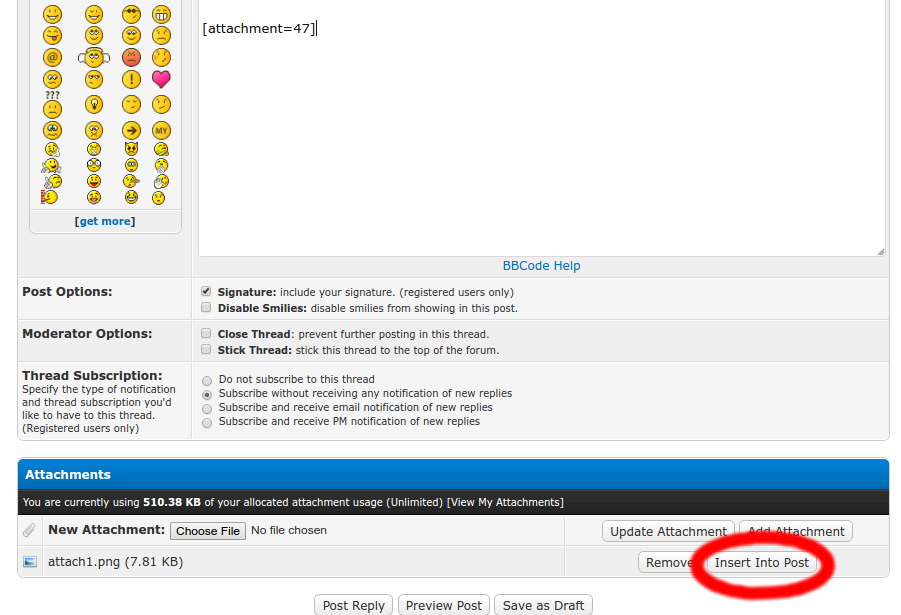 Afterwords you will have your BBcode of the attachment within the post editor 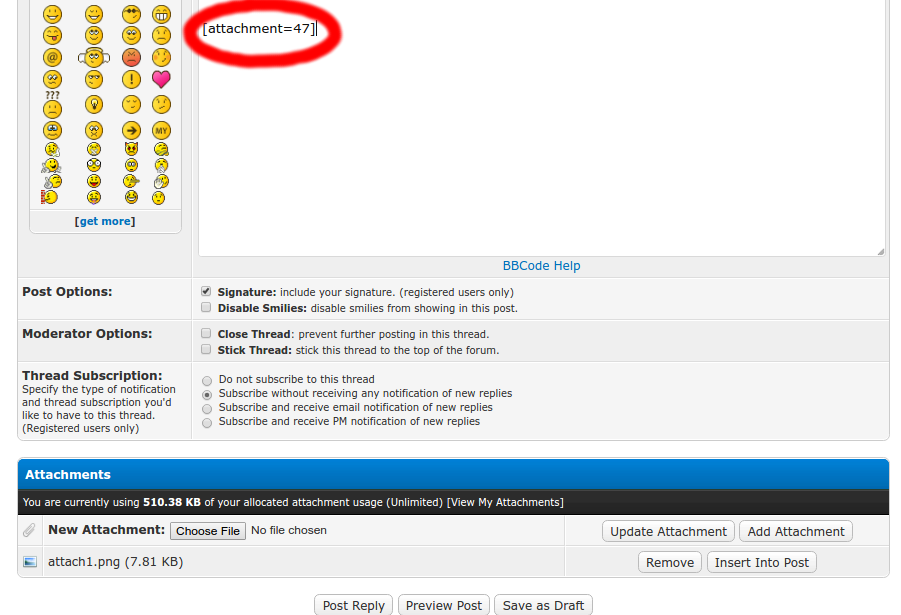
Make sure you submit the post after this by selecting update post or post reply depending on if it is a new post or editing. |
